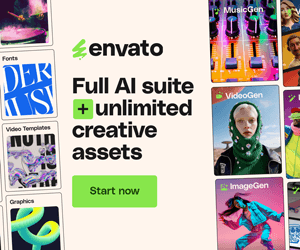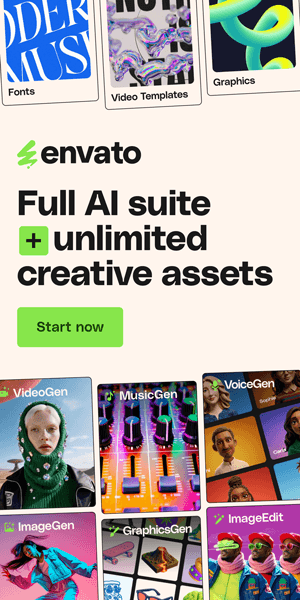9 Best Embroidery Photoshop Actions for Stunning Designs
Have you ever scrolled through Instagram and stopped dead in your tracks at a beautiful embroidered logo or piece of digital art? The look of real stitches, the texture of the fabric—it’s both modern and timeless, making it a huge trend in everything from branding to merchandise.
But if you’ve ever tried to create that realistic embroidery effect manually in Photoshop, you know it's a huge challenge. Layering textures, meticulously creating stitches, and getting the lighting just right can take hours, even for a seasoned pro. It's a creative roadblock that can kill your momentum.
That’s where embroidery Photoshop actions come in. These are like a creative shortcut—a single-click solution that automates the entire process. Instead of spending an entire afternoon on a single design, you can transform your artwork into a professional, realistic embroidered piece in seconds.
In this guide, we'll dive into the best embroidery actions available. We'll show you what makes them great, who they're for, and, most importantly, we’ll walk you through exactly how to use them to elevate your designs. Ready to turn your digital art into stitched masterpieces? Let's get started.
What Are Photoshop Actions for Embroidery?
So, you've heard the term "Photoshop action," but what does that actually mean? Think of it as a pre-recorded script for Photoshop. Just as you might write a list of steps to follow a recipe, a Photoshop action is a series of commands and adjustments (like adding a layer, applying a filter, or changing a blending mode) that are saved and can be "played" back with the click of a button.
When we talk about actions specifically for embroidery, we're talking about incredibly smart, complex scripts that perform dozens of steps to create a hyper-realistic stitched effect. They don’t just add a texture; they expertly manipulate layers to simulate the way thread sits on fabric, the subtle shadows cast by each stitch, and even the slight imperfections that make it look handmade.
The real magic is in the benefits they provide:
They're a huge time-saver. What would take you an hour or more to do by hand is done in seconds. This lets you spend more time on the creative part of your work rather than the technical details.
They're incredibly easy to use. You don't need to be a Photoshop wizard. If you can open a file and click "Play" on a button, you can use these actions.
They ensure professional, consistent results. Ever tried to replicate a manual effect from one project to the next? It’s nearly impossible. With an action, you get the exact same professional-grade result every single time, which is essential for client work and branding.
In short, embroidery actions are a powerful tool that levels the playing field, allowing anyone to achieve a stunning, high-quality embroidery effect without needing to master the complexities of Photoshop.
Top 9 Embroidery Photoshop Actions for Stunning Designs
Now that you know what these actions are and why they're so valuable, let's get to the good stuff. We’ve scoured the web to find the most highly-rated and effective embroidery actions on the market, evaluating them based on realism, ease of use, and customization options.
Here are our top picks for the best embroidery Photoshop actions:
1. Realistic Embroidery Stitched


The "Realistic Embroidery Stitched - Photoshop Actions" by techwithfiaz offers a professional and highly realistic embroidery effect for designers in Photoshop. Priced at $30, this premium action pack is an excellent solution for achieving a clean, photorealistic, and high-resolution stitched look. The included screenshots highlight its versatility, showing how it can create an authentic embroidery effect on a variety of surfaces, from fabric patches and sweatshirts to elegant text on a dark background. More than just a single-use action, this package comes with six EPS files, making the embroidery effect accessible across multiple design applications. Its clean and professional output makes it ideal for branding, clothing mockups, and corporate design projects. While the price is a bit higher than other options, the quality and realistic embroidery effect it provides, combined with its ease of use and broad compatibility with different file types, make it a worthwhile investment for any creative professional seeking to elevate their work with a genuine-looking stitched design.
2. Embroidery Creator


The "Embroidery Creator Photoshop Action" by metadesigner23 is a highly accessible and user-friendly tool for creating a realistic embroidery effect. Priced at just $8, it offers incredible value by combining ease of use with professional results. The action is designed for "one click, instant result," making it perfect for beginners or anyone needing a quick turnaround. The screenshots demonstrate its ability to transform a wide range of subjects—from a simple leaf and a logo, to a variety of icons and custom shapes—into a high-quality, stitched design. The package is comprehensive, including not only the action file but also pattern files, brush files, a user guide, and even a starting PSD file to help you get started immediately. Its compatibility with Photoshop CS2 and above ensures it works with a wide range of software versions. For designers seeking an affordable yet powerful way to add an authentic embroidery effect to their work without the technical hassle, this action is a fantastic choice.
3. Embroidery Jeans


The "Embroidery Jeans Action" by metadesigner23 is a specialized and effective tool for designers aiming to create a realistic embroidery effect on a denim or jeans background. At an accessible price of $8, this action offers a fast, "one-click" solution to transform any text or logo into a convincing stitched element. What sets this action apart is its dedicated focus on a specific material, providing three different material options (including a "Jeans" background) and 16 unique stitch brushes. The "infinite fill" feature is a standout, ensuring the effect works seamlessly on a variety of design sizes and shapes. The package is well-organized and includes a comprehensive set of files—the action file, brushes, a starting template, and a help file—making it easy for users of all skill levels to get started. Its photorealistic quality and high level of detail make it suitable for professional applications like mockups, logos, and badges, offering a fun and efficient way to achieve a specific and trendy embroidery effect.
4. Realistic Embroidery 3


The "Realistic Embroidery - Photoshop Plugin" by BlackNull is a top-tier tool for designers seeking a professional-grade embroidery effect. At $15, it's a significant upgrade from a standard action, transforming the workflow with a dedicated plugin interface. With over 6,600 sales and a 4.2-star rating, its popularity and user satisfaction are clear.
What truly sets this apart is its new plugin interface, which provides an improved, more organized workflow compared to a basic action file. This gives you more control over the final design. The plugin comes with a wide library of editable materials and fabric textures, allowing you to easily switch from classic stitched thread to a shiny, golden, or beveled look. You also get granular control over the seam stitch size and other customizations, making it highly versatile for various projects.
It's important to note the installation details. The plugin works on Photoshop CC 2015.5 through the latest version, but users with Macs featuring Apple Silicon chips (M1, M2, M3) must run Photoshop in Rosetta mode to ensure full functionality. Despite this minor workaround, the plugin's performance is robust, and it's a worthwhile investment for professional designers who need a consistent, highly detailed, and customizable embroidery effect for print and digital use.
5. Embroidery Patch Maker


The "Embroidery Patch Maker Photoshop Action" by elite author iHemalaya is a comprehensive and highly effective tool for creating a realistic embroidery effect specifically for patch designs. At an accessible price point of $8, this action pack is designed for speed and ease of use, with a non-destructive workflow that ensures your original artwork remains intact. The bundle is exceptionally complete, including not just the action (.ATN) file, but also brushes (.ABR), patterns (.PAT), a PSD template, and even a help file. The inclusion of a 4000x2500 pixel PSD file and its compatibility with Photoshop CS4 and newer versions, along with all language settings, make this a versatile asset for a broad range of users. Its focus on creating a detailed and realistic patch-style embroidery effect makes it a standout choice for designers working on logos, badges, and apparel mockups.
6. Weaving and Knitting Embroidery and Stitching


The "Weaving-Knitting-Embroidery and Stitching Text Effect" by Shamimpt is a versatile and affordable Photoshop template for quickly adding a realistic embroidery effect to text. At just $6, it provides an excellent entry point for designers looking to achieve a professional stitched look without the complexity of a full action or plugin. The product is provided as a layered PSD file, making it easy to use with smart objects that allow you to simply drop in your text and have the effect applied automatically. It’s also well-organized, which is a major plus for a PSD template, and its high-resolution output makes it suitable for both digital and print applications. While it may not offer the extensive customization of a dedicated action, its simplicity, low cost, and reliable results make it a great option for anyone needing a quick and effective text-based embroidery effect.
7. Patch Maker Tools


The "Patch Maker Tools" by Vladuha is a powerful Photoshop extension designed to simplify the creation of realistic embroidered patches. Unlike a basic action, this is a dedicated app or panel that provides a suite of specialized tools, including a Patch Generator, Embroidery Generator, Overlock Stitch Generator, and Threads Background Fill Generator. At $12, it offers a professional and streamlined workflow for creating high-quality, authentic-looking patches quickly and easily. The tool's compatibility with Photoshop CC 2019 and newer, along with native installers for both Windows and macOS, makes it a reliable choice for a wide range of users. This is an excellent option for designers who frequently create logos, mockups, and other patch-style graphics and want a comprehensive, dedicated solution to perfect their embroidery effect.
8. Embroidered Logo Badge


The "Embroidered Logo Badge Photoshop Action" by psddude is a specialized and highly-rated tool for creating realistic embroidery effect patches and insignia. Priced at $7, it is an affordable way to achieve a professional stitched look with minimal effort. This action is designed to be fully customizable, with all layers and layer styles left intact after the action is run, allowing for easy edits to colors and effects. A key detail to note is that the action is optimized for web use rather than professional print, with best results on images no larger than 1000px. This makes it an ideal solution for designers creating digital assets, social media content, and mockups that require a convincing, quick, and editable embroidery effect.
9. Stitch Embroidery Photoshop Action
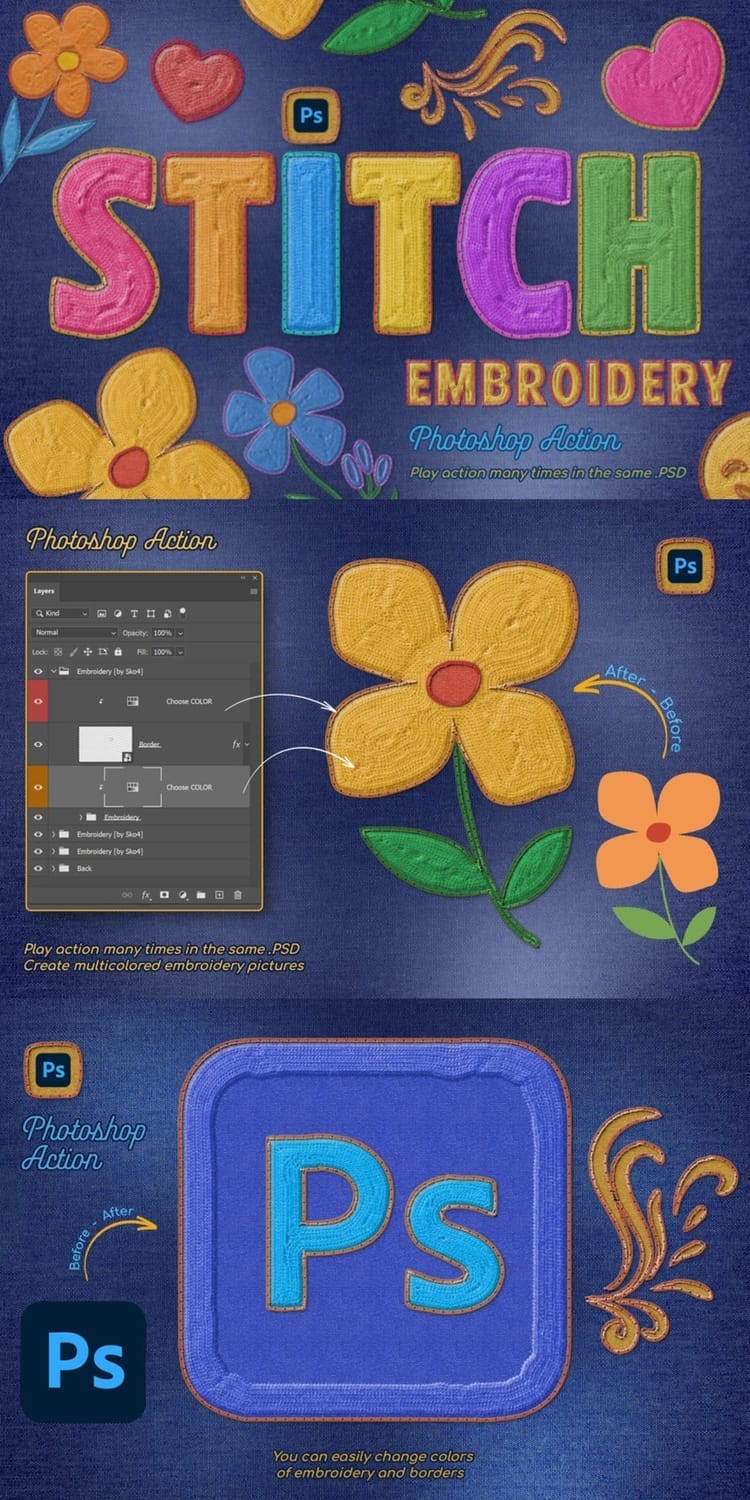
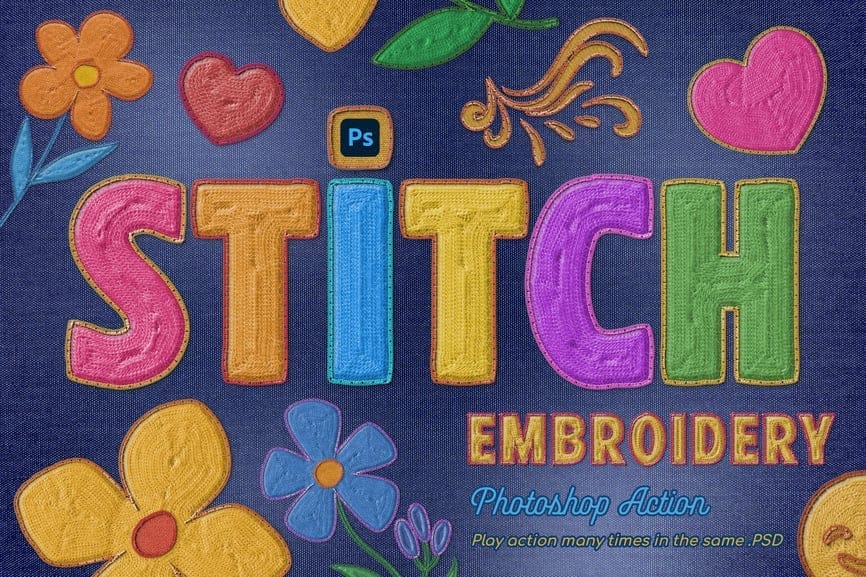
The "Embroidery Photoshop Action" by Sko4 is a versatile tool that delivers a beautiful and customizable embroidery effect with just a few clicks. It's designed to be user-friendly and highly flexible, working seamlessly across different languages on both PC and Mac. A key feature is the ability to run the action multiple times within the same file, allowing you to create complex, multi-colored compositions with various stitch and border colors. The action is compatible with a wide range of layer types, including text, logos, and shapes, making it a valuable asset for any project. With a comprehensive package that includes all necessary files and a video tutorial, it's an excellent choice for designers seeking a straightforward and powerful way to achieve a realistic stitched look.
How to Use an Embroidery Photoshop Action (Step-by-Step Guide)
You've found the perfect action—great! Now, let's walk through the simple process of turning your design into a stitched masterpiece. Don't worry, you don't need to be a Photoshop pro to follow these steps.
Step 1: Prepare Your Design
Before you run the action, you need to get your design ready. Think of it as preparing your canvas.
Create or open your design: This can be a text layer, a logo, a simple shape, or any vector art.
Use the right dimensions: Check the action’s instructions for recommended file sizes and resolutions. Many actions work best with a minimum resolution of 300 DPI for sharp, realistic results.
Isolate your design: Your design should be on its own layer, ideally with a transparent background. This ensures the action only applies the effect to your artwork, not the entire document.
Step 2: Install the Action
This is a one-time step, and it's super easy.
Open the Actions panel: If you don't see it, go to Window > Actions to open it (the icon looks like a play button).
Load the action: In the Actions panel, click the small menu icon in the top right corner and select Load Actions....
Find and select the file: Navigate to the folder where you downloaded your action and select the .ATN file. It will now appear in your Actions panel.
Install other files: Many premium actions also come with .PAT (patterns) or .ABR (brushes) files. You'll need to load these separately using the Preset Manager found under Edit > Presets > Preset Manager.
Step 3: Run the Action
This is the fun part!
Select your layer: Make sure the layer containing your design is selected in the Layers panel.
Press "Play": In the Actions panel, select the action you want to run (it will usually be labeled clearly, like "PLAY ME" or "Embroidery Effect") and hit the "Play selection" button at the bottom of the panel.
Wait for the magic: Photoshop will now work its magic, applying all the pre-recorded steps. You'll see layers and effects being created in a flash.
Step 4: Customize the Final Result
Once the action is done, you'll have a fully editable, grouped folder in your Layers panel. This is where you can fine-tune the look to perfection.
Change colors: Most actions use adjustment layers or layer styles, allowing you to easily change the color of the stitches or fabric with a simple double-click.
Adjust lighting: Effects like Bevel & Emboss or Drop Shadow are key to creating depth. You can tweak their settings (depth, size, distance) to make the stitches pop even more.
Add realism: Try adding a subtle Camera Raw Filter (found under the Filter menu) to add a touch of texture or grain, making the digital effect look less "clean" and more authentic.
Free vs. Premium Embroidery Actions
As you search for the perfect action, you'll inevitably come across both free and paid options. It's tempting to go with a free download, but it's important to understand the key differences.
Free Actions
Pros: The biggest and most obvious advantage is the cost—they're free! This is great if you're a beginner just wanting to test the waters or if you only need the effect for a quick, low-stakes project.
Cons: Free actions often come with significant limitations. They may be outdated, leading to compatibility issues with newer versions of Photoshop. The results are typically less realistic, with fewer customization options for stitch styles, fabric textures, or lighting. Crucially, they lack dedicated support, so if you run into a bug or have a question, you're on your own.
Premium Actions
Pros: This is where you get the most value. Premium actions are built by professional designers and are regularly updated to ensure they work with the latest versions of Photoshop. The level of realism is a night-and-day difference—they often include detailed fabric patterns, a wider variety of stitch types, and customizable lighting that truly sells the illusion. They also come with comprehensive tutorials and dedicated customer support, which is a lifesaver if you're new to the process.
Cons: The only real downside is the price. While they are an investment, they are usually very affordable (often under $20) and save you an enormous amount of time and frustration.
Overall : For any serious designer, artist, or business owner, a premium action is a worthwhile investment. The time you save and the professional quality you achieve will far outweigh the small cost. Think of it as buying a powerful, specialized tool for your creative toolkit.
Conclusion
As we wrap up this exploration of Embroidery Photoshop Actions, it’s clear that these tools are a game-changer for designers. Whether you're seeking to save time, enhance creativity, or wow your clients, these actions have you covered.
Incorporate these tools into your workflow to elevate your designs and unlock endless creative possibilities. So, why wait? Start experimenting with these must-have Photoshop Actions and transform your projects today.
Happy designing!
FAQs about Embroidery Photoshop Actions
Generally, a premium action will state which versions of Photoshop it's compatible with. Most high-quality actions are designed to work with Photoshop CS6 and all versions of Photoshop CC (Creative Cloud). Free or older actions might not be compatible with the latest software updates, which is another reason to opt for a paid option if you want to ensure it works properly.
Yes, absolutely. The designs you create using a purchased Photoshop action are yours to use for commercial purposes, whether for client work, a personal portfolio, or for sale on products like t-shirts and posters. When you buy a premium action, you are purchasing the rights to use the tool to create your own original artwork. Just be sure to check the specific license details of the action you buy, but this is standard practice for the vast majority of products on sites like GraphicRiver and Creative Market.
While they both automate tasks, they do so in different ways.
An action is a pre-recorded sequence of steps that uses only the native tools and features already present in Photoshop. It simply plays back commands you could technically do by hand.
A plugin is an external piece of software that runs inside Photoshop. It often performs more complex tasks or uses unique algorithms that aren't part of Photoshop's built-in tools. For example, a plugin might create a highly complex texture or a specific lighting effect that would be impossible to achieve with a simple action.
For embroidery, most products are actions because the effect can be achieved by clever layering and blending modes within Photoshop itself.
While an action is the fastest way, you can create a basic effect yourself. It typically involves a series of steps:
Adding a fabric texture layer and setting its blending mode.
Using Bevel & Emboss and Drop Shadow layer styles on your text or shape to simulate the thread's thickness and shadow.
Adding a subtle Pattern Overlay with a stitch-like pattern.
Applying a Displace filter to make the stitches conform to the fabric texture.
As you can see, it’s a time-consuming process that requires a good understanding of Photoshop's tools, which is why actions are such a lifesaver.
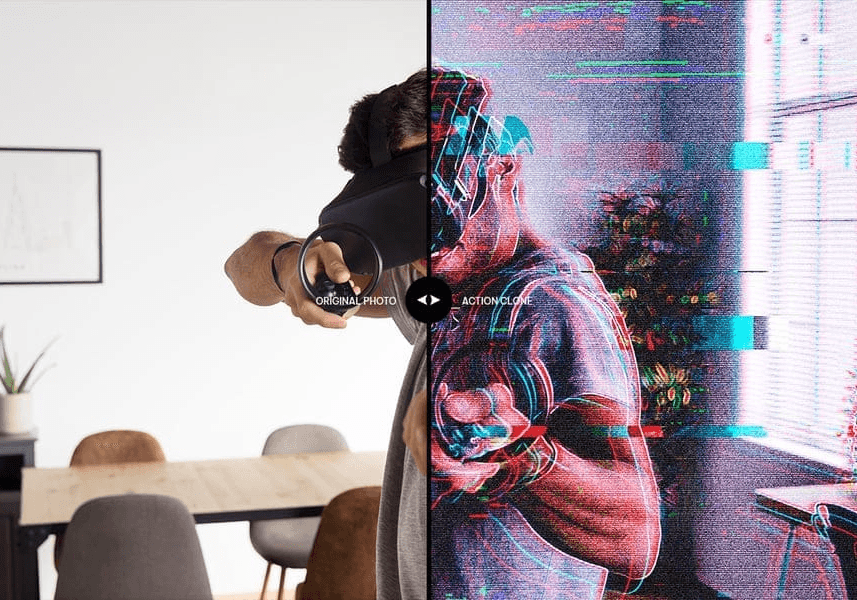

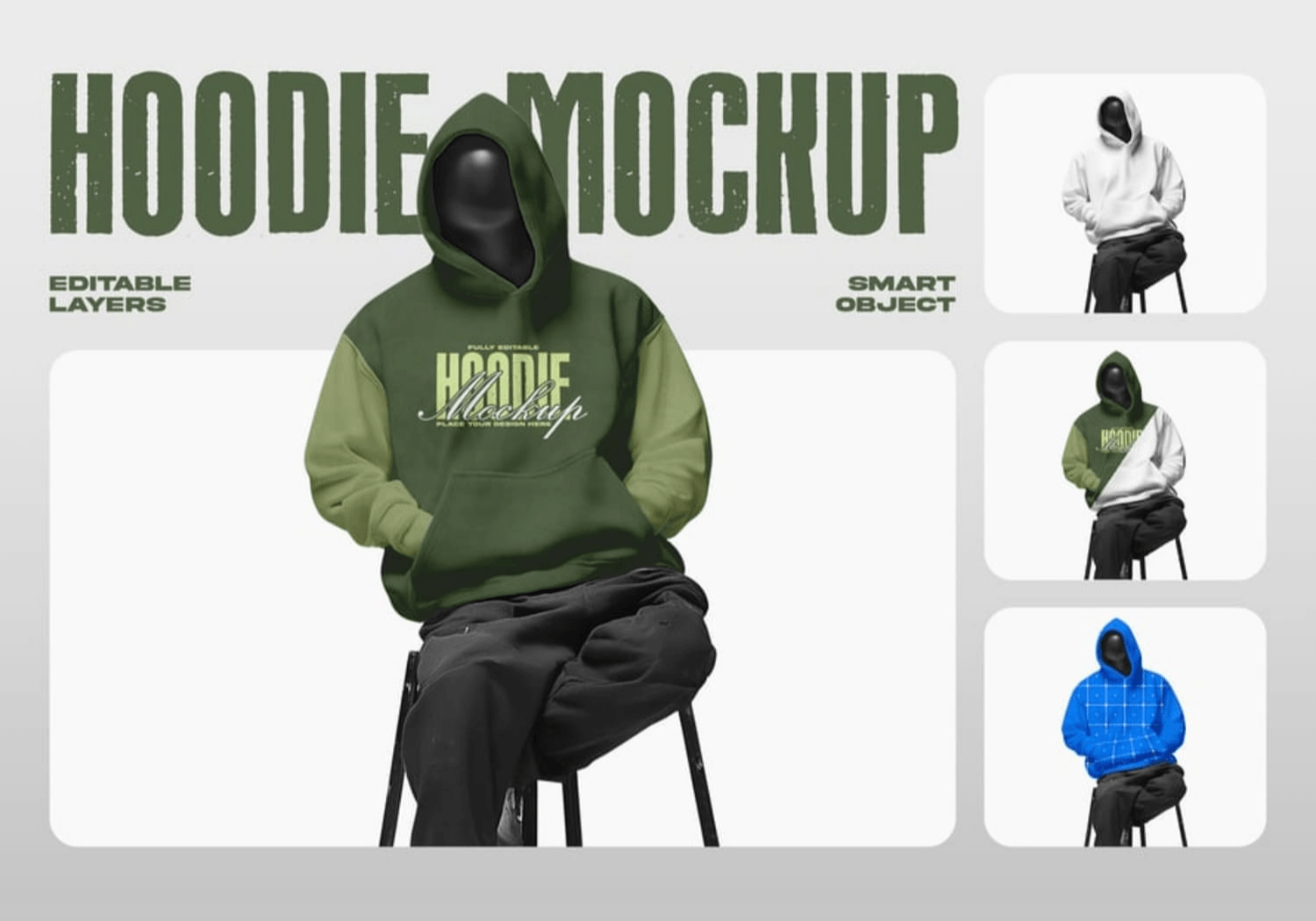
Tags
Subscribe
Join the Advise Graphics community and get exclusive design resources, tips, and updates delivered straight to your inbox.
Quick links
Copyright
© 2025 Advise Graphics. All rights reserved.
Cop© 2025 Advise Graphics. All rights reserved.